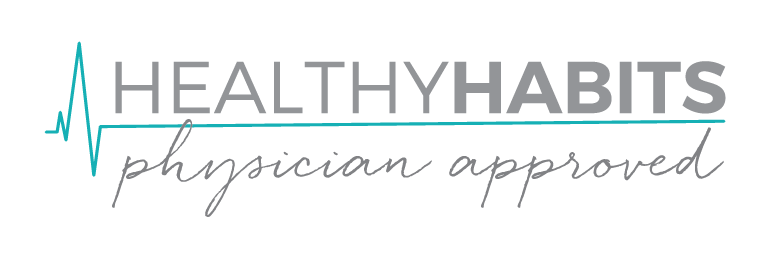Combine the Efforts of Health Coaching with Physician Guidance
Add Message to Entice Viewers to Click
Live a Life You Love
To edit the logo in the section above:
- Go to your Dashboard
- Click on Pages and find your
Home page - Click on ‘Edit’
- Edit the Fullwidth Header module by clicking on the hamburger menu (three horizontal lines) in the grey bar
- Scroll down to Logo Image URL, change it to your desired logo
- Be sure to save your changes and click ‘Update’
To edit the button in the section above:
- Go to your Dashboard
- Click on Pages and find your
Home page - Click on ‘Edit’
- Edit the Fullwidth Header module by clicking on the hamburger menu (three horizontal lines) in the grey bar
- Scroll down to Button URL, change it to your desired logo (it is currently set to sales page #1)
- Be sure to save your changes and click ‘Update’
To edit the photo:
- Go to your Dashboard
- Click on Pages and find your
Home page - Click on ‘Edit’
- Edit the Fullwidth Header module by clicking on the hamburger menu (three horizontal lines) in the grey bar
- Scroll down to the Background, set it to your desired image or color
- Be sure to save your changes and click ‘Update’
To edit this section:
- Go to your Dashboard
- Click on Pages and find your
Home page - Click on ‘Edit’
- Edit the Welcome Text module by clicking on the hamburger menu (three horizontal lines) in the grey bar
- Be sure to save your changes and click ‘Update’
MODULES
Modules
Community
Guidance
Networking
BENEFIT#1
Write a 2-3 sentences about your membership offer here.
To edit this section:
- Go to your Dashboard
- Click on Pages and find your Home page
- Click ‘Edit’
- Edit the Offer Blurb module by clicking on the hamburger menu (three horizontal lines)
- Be sure to save your changes and click ‘Update’
BENEFIT#2
Write a 2-3 sentences about your membership offer here.
To edit this section:
- Go to your Dashboard
- Click on Pages and find your Home page
- Click ‘Edit’
- Edit the Offer Blurb module by clicking on the hamburger menu (three horizontal lines)
- Be sure to save your changes and click ‘Update’
BENEFIT#3
Write a 2-3 sentences about your membership offer here.
To edit this section:
- Go to your Dashboard
- Click on Pages and find your Home page
- Click ‘Edit’
- Edit the Offer Blurb module by clicking on the hamburger menu (three horizontal lines)
- Be sure to save your changes and click ‘Update’
BENEFIT#4
Write a 2-3 sentences about your membership offer here.
To edit this section:
- Go to your Dashboard
- Click on Pages and find your Home page
- Click ‘Edit’
- Edit the Offer Blurb module by clicking on the hamburger menu (three horizontal lines)
- Be sure to save your changes and click ‘Update’
Prompt Your Visitor to Take Action
This call-to-action is used to tell your site visitor what they should do (i.e. contact you, sign up, etc).
To edit this call-to-action:
- Go to your Dashboard
- Click on Pages and find your Home page
- Click ‘Edit’
- Edit the Call-to-Action module by clicking on the hamburger menu (three horizontal lines) in the grey bar
- Change the title and button text
- Link your button to your desired webpage (i.e. checkout page, contact, etc.)
- Be sure to save your changes and click ‘Update’
Sample Post
Your blog text goes here. To edit this section: Go to your Dashboard Click on Posts and find the Blog Template post Click on ‘Edit’ Edit the modules by clicking on the hamburger menu (three horizontal lines) Be sure to save your changes and click ‘Update’ ...
Sample Post
Your blog text goes here. To edit this section: Go to your Dashboard Click on Posts and find the Blog Template post Click on ‘Edit’ Edit the modules by clicking on the hamburger menu (three horizontal lines) Be sure to save your changes and click ‘Update’ ...
Blog Template
Your blog text goes here. To edit this section: Go to your Dashboard Click on Posts and find the Blog Template post Click on ‘Edit’ Edit the modules by clicking on the hamburger menu (three horizontal lines) Be sure to save your changes and click ‘Update’ ...
To edit this testimonial:
- Go to your Dashboard
- Click on Pages and find your Home page
- Click on ‘Edit’
- Edit the Testimonial module by clicking on the hamburger menu (three horizontal lines) in the green bar
- Change the names, job title, company, photo, and testimonial as appropriate
- Be sure to save your changes and click ‘Update’
To edit this testimonial:
- Go to your Dashboard
- Click on Pages and find your Home page
- Click on ‘Edit’
- Edit the Testimonial module by clicking on the hamburger menu (three horizontal lines) in the green bar
- Change the names, job title, company, photo, and testimonial as appropriate
- Be sure to save your changes and click ‘Update’